Although it is not recommended to delete the model files in
AX 7 however there is a way to delete the model files if you are in development
environment or learning AX 7. Just follow below path to delete the model files
in AX 7.
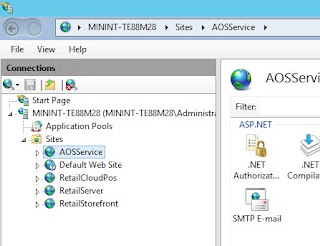
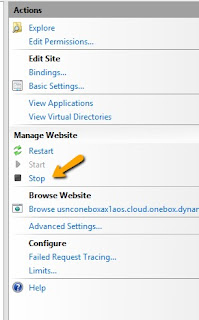
2. Open Command Prompt and change directory to path C:\AOSService\PackagesLocalDirectory\Bin
To check your packages local directory you can also go to IIS Manager and right click and select explore.
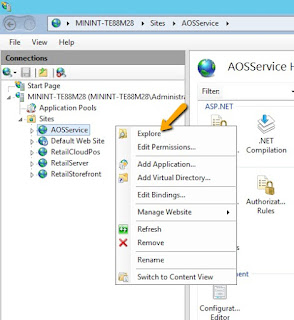
3. Type the below line and press enter
C:\AOSService\PackagesLocalDirectory\Bin>ModelUtil.exe -delete -metadatastorepath=<Path to package directory> -modelname=<Model Name>
Usage:
C:\AOSService\PackagesLocalDirectory\Bin>ModelUtil.exe -delete -metadatastorepath="C:\AOSService\PackagesLocalDirectory" -modelname="Application suite VAR model"
4. After deletion of the model you need to delete the package as well.
Go to C:\AOSService\PackagesLocalDirectory and delete the folder with the same name as your model.
5. Just start AOS service from IIS manager and sync the DB.






